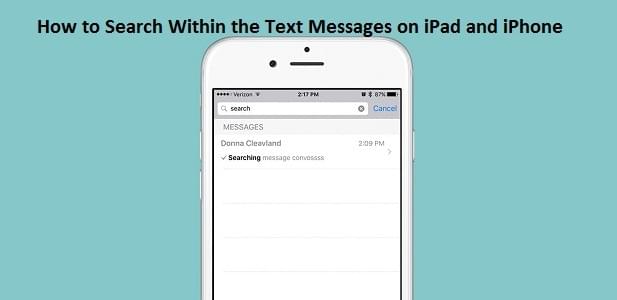
Texting on the iPad and iPhone is quite handy. The experience of having a conversation on text looks more accessible and friendly. Text messages are indeed easy to send, and it doesn’t require an internet connection to begin the chat. However, several things make it reliable. Most of the users who have an iPad and iPhone probably use messaging apps for texting because you can use iMessage, and even if you don’t want to use iMessage, you can easily use normal text section.
Recently Apple has improved the Messages app where finding text is even easier than before. So if you have a long hat history, then don’t worry because this new, improved search feature will help you in the best possible way. If you don’t know how to use the search feature and how it will be helpful for you, so just read below.
Search Limitations
Before beginning the searching path for texting, you must know that you can only search the text within the conversation. It will include both incoming and outgoing messages. However, if you already deleted any text from the conversation, then it will not be possible for you to search it.
If your conversation is synced with iCloud, then you can easily search the text history from your iPad and iPhone. You should have enough history available to look into the conversation. Now there are two basic ways to look into it.
How to Search for the Text Messages by Messages Application
The first and easiest way to do it is open the messages app and search the specific text by mentioning it in the section. If you have any history available with that word, so you will receive the results. If there are multiple records available from a single text, then you will get multiple results.
- You need to open the “Messages” app.
- Click on the “Search” section.
- Mention the text in the “Search” box.
If there are multiple results available, then you need to find among those which one conversation is relevant to you. Tapping on the result will take you directly into the conversation date and time. If your history isn’t deleted, then you will get every single result.
How to Search the Text Messages through Spotlight
In this procedure, you directly need to slide down from the middle of the home screen, and the spotlight search section will be visible. This section will give you every result related to your device. You can find apps, media, files, text and through the web also.
You need to type the text in the spotlight section, and there you will see the results instantly. Text that you mentioned in the spotlight will be highlighted. It will show every app where this word has been used. It will show the result from the messages app also if you have a history there available.
By tapping on the result, you can easily open the conversation of messages. If there is any issue happening like the spotlight is not showing the proper results, then you need to move to Siri & Search option. Turn on the following feature to get the results from every app.
I’m Marco Nixon. I am a specialist in information security and digital forensics with over 5+ years of experience. Expert with a wide variety of security, networking, and operating system software. I’m interested to write about Cybersecurity, malware, the internet, and new media. He writes for office security products at office.com/setup.
Source: https://startedoffice.com/blog/how-to-search-within-the-text-messages-on-ipad-and-iphone/